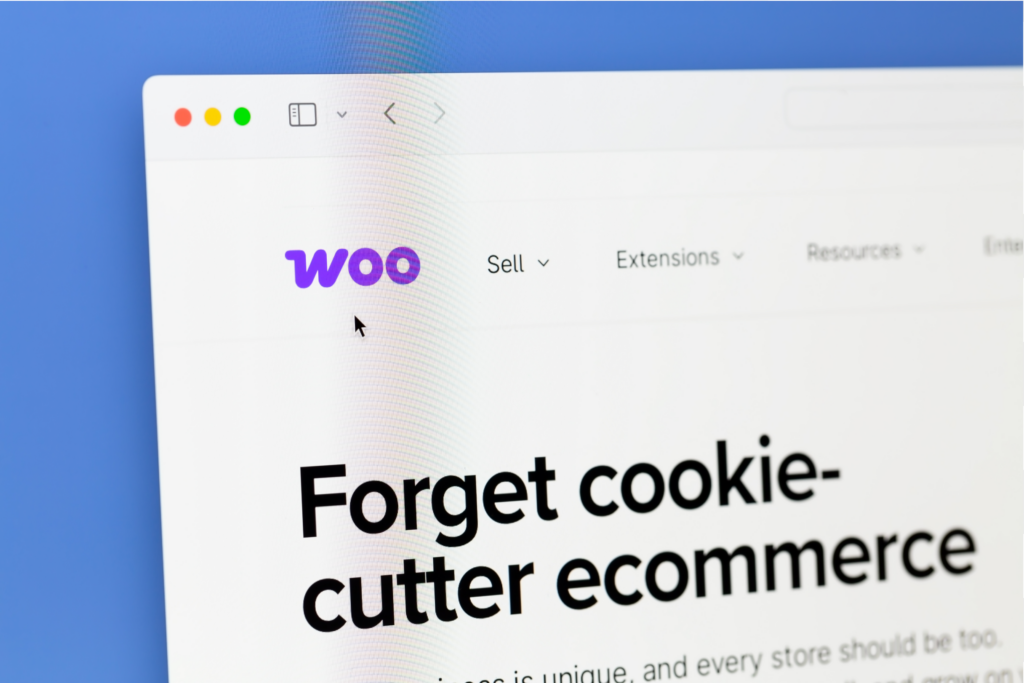WooCommerce Print on Demand with Printify
Connect your WooCommerce store to Printify and start selling seamlessly. Build a print-on-demand store and get automated fulfillment – no inventory management, zero upfront costs.
100% free · Beginner-friendly · 1,300+ products
WooCommerce plugin
-
Type:
Online store -
Features:
All-in-one solution -
Price:
Free plugin -
Best for:
All business sizes
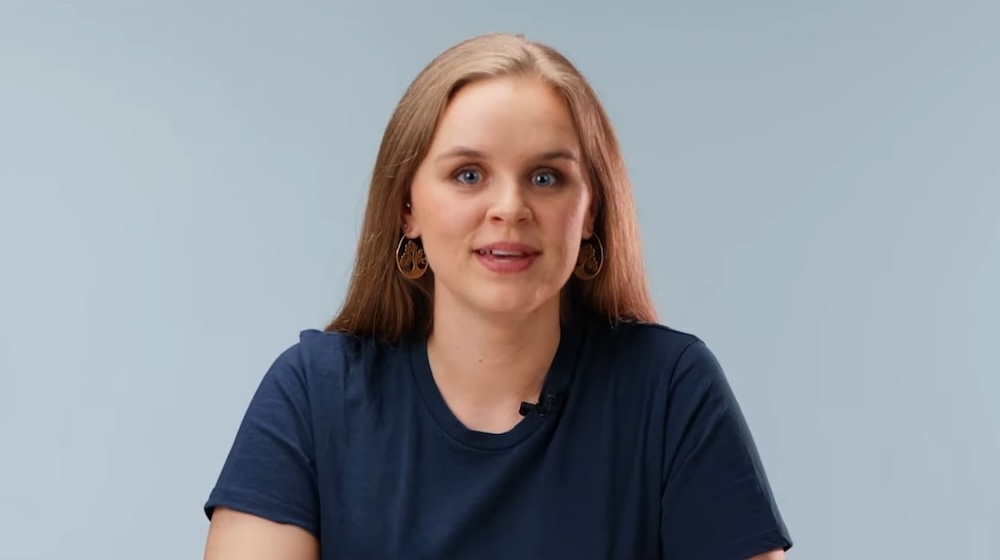
How to connect Printify to WooCommerce
Boost your profits with WooCommerce + Printify
Where can I sell with Printify and WooCommerce?
Anywhere in the world. Sell products with fast shipping from our global network of trusted Print Providers.
-
60M+
Total orders completed
-
209
Countries and territories
-
140
Facilities
eCommerce sellers love Printify
Learn more about WooCommerce Print on Demand with Printify
Get practical tips, tutorials, and guides to grow your WooCommerce store and scale your POD business.
Connect your WooCommerce store with Printify
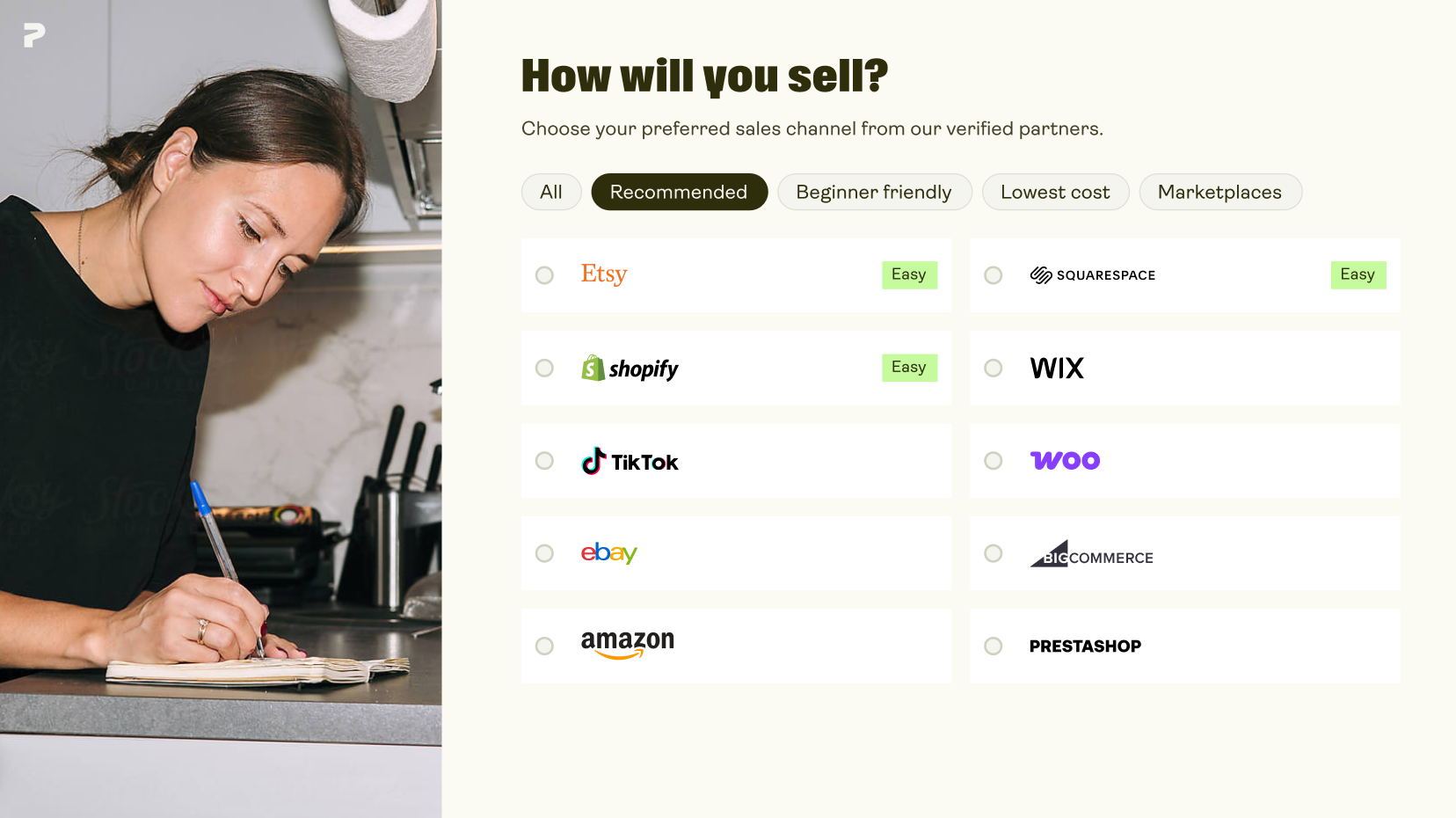
Considering a WooCommerce alternative? We’ve got you covered
Printify’s integrations work with all major marketplaces and eCommerce platforms, so you can sell everywhere your customers shop.
FAQ about WooCommerce Print on Demand
WooCommerce itself doesn’t provide POD services. Instead, it connects with platforms like Printify, where you can design new print-on-demand products and publish them directly to your product pages.
We’ll manage production, inventory, and shipping for you. With a quick turnaround time, you can focus on growing your store instead of handling logistics. Learn more about how Printify works.
The integration connects your WooCommerce store with Printify. This lets you easily create and sell print-on-demand products like t-shirts, phone cases, water bottles, and more.
Once connected, your store syncs with Printify for seamless order management and automated fulfillment.
Follow these steps to connect your WooCommerce store to Printify:
- Log in to Printify and go to Manage My Stores. Then, select WooCommerce.
- Copy your store URL from your WordPress General Settings and paste it into Printify exactly as shown.
- Open Settings on WordPress, go to Permalinks, and select any option other than “Plain.”
- In WooCommerce Settings, find the Legacy API section. Disable the legacy REST API if it’s enabled.
You can also install the Printify for WooCommerce plugin to automatically apply accurate shipping rates.
For detailed instructions, watch this YouTube video or read our WooCommerce integration guide.
Yes! With a free Printify account, you can connect up to five WooCommerce stores or other sales channels.
Need more? Printify Premium lets you manage up to ten online stores from one dashboard. Plus, unlock up to 20% off on products and get managed support with Printify Connect.
Once your WooCommerce store is connected to Printify, choose from over 1,300 blank products and head to the Product Creator.
Add your custom designs, set your pricing, and click Publish. The item will automatically appear in your WooCommerce store with product images, titles, and descriptions already filled in.
When a customer places an order, Printify handles the entire fulfillment process, from production and quality control to shipping. No manual uploads, no managing inventory necessary.
Yes. Many merchants start a WooCommerce dropshipping store because the on-demand business model is easy to set up with plugins. Save time on inventory and fulfillment to focus on growing a loyal customer base.
Take dropshipping a step further by selling custom products with Printify’s print-on-demand services. You can even include custom pack-ins to create a more personalized unboxing experience and stand out in the market.